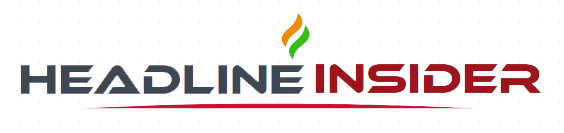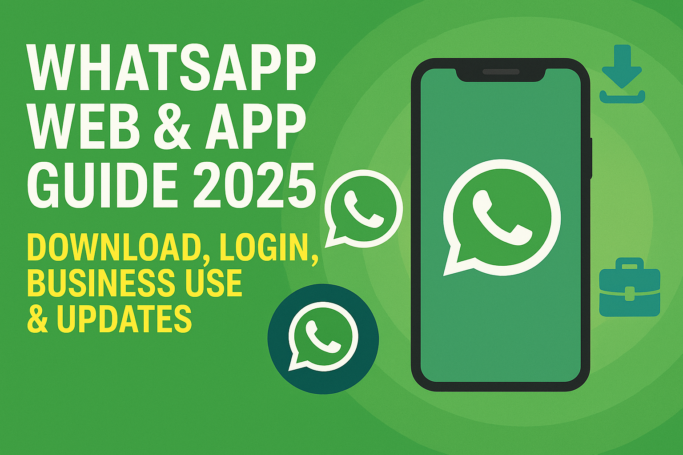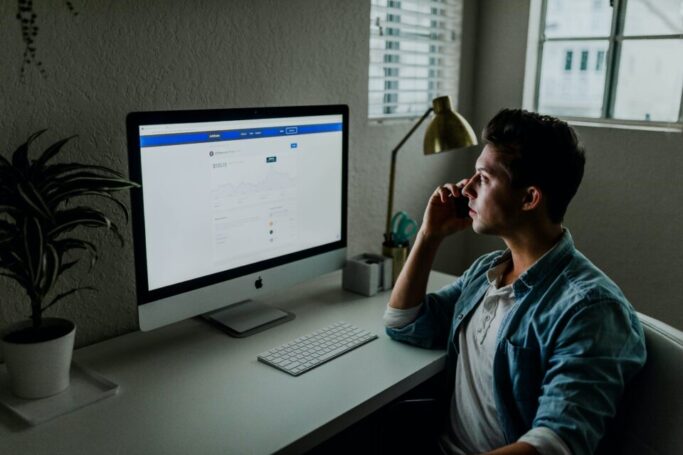Table of Contents
Quick Summary
WhatsApp Web and the WhatsApp app for PC let you use WhatsApp Messenger directly from your computer. You can chat, share files, and manage business accounts with WhatsApp Business Web. Easily access, download, or update via official sources for secure and smooth communication.
What is WhatsApp Web and How Does It Work?
WhatsApp Web is the browser-based version of WhatsApp Messenger that mirrors your chats from your phone to your computer. You simply scan a QR code from your phone in the browser to use it online.
WhatsApp Web allows users to send messages, share files, and manage chats directly from a laptop or PC without installing the mobile app. It works by syncing your phone with the WhatsApp Web application through a secure connection.
WhatsApp Web Key Features:
- Real-time sync between phone and PC
- Works on Chrome, Edge, Safari, and Firefox
- Send messages, images, documents, and voice notes
- Secure end-to-end encryption
How to Access WhatsApp Web Online?
Go to web.whatsapp.com, open WhatsApp on your phone, scan the QR code, and you’re connected instantly.
Step-by-step guide to Access WhatsApp Web Online:
- Open your browser and visit WhatsApp Web online.
- On your phone, open WhatsApp Messenger.
- Tap on Menu (Android) or Settings (iPhone).
- Select Linked Devices → Link a Device.
- Scan the QR code on your computer screen.
Pro Tip: Enable the “Keep me signed in” checkbox if you use your personal device.
How to Download WhatsApp Web App for PC?
Visit the official WhatsApp website or Microsoft Store, download the WhatsApp Web app for PC, install it, and log in using the QR code method.
Download WhatsApp Web App Options:
- Windows: Download from Microsoft Store or WhatsApp.com/download
- Mac: Available via WhatsApp.com/download
- APK: For Android emulators, use a trusted site for WhatsApp download APK
WhatsApp Web vs WhatsApp App for PC – Which is Better?
Use WhatsApp Web online for quick browser access and the WhatsApp app for PC for faster performance, offline message viewing, and notifications.
| Feature | WhatsApp Web | WhatsApp App for PC |
|---|---|---|
| Installation | No | Yes |
| Notifications | Limited | Full desktop alerts |
| Offline Access | No | Yes |
| Speed | Browser dependent | Faster |
Also Read: What is Flikover?
How to Download WhatsApp APK Safely?
Always download WhatsApp download APK from the official WhatsApp site or trusted app stores to avoid malware.
Safe Download WhatsApp APK Tips:
- Avoid unofficial sites or modded versions
- Check version number and release date
- Enable “Install from trusted sources” only temporarily
What is WhatsApp Business Web and Why Use It?
WhatsApp Business Web is designed for businesses to connect with customers through their PC, enabling faster responses, automation, and customer support.
Benefits of WhatsApp Business Web:
- Multi-device access for teams
- Catalog sharing for products/services
- Quick reply templates for FAQs
- Integration with CRM tools
Also Read: What is LLMs?
How to Set Up WhatsApp Business Web for Your Company?
Download WhatsApp Business, register your business number, and link it to WhatsApp Web for business using the QR code process.
WhatsApp Business Web Setup Steps:
- Download WhatsApp Business download from Google Play or App Store.
- Create your business profile.
- Go to web.whatsapp.com and link devices.
- Start messaging customers from your PC.
How to Update WhatsApp Messenger on All Devices?
Update WhatsApp Messenger via Google Play, App Store, or download the latest WhatsApp Web application for desktop from the official site.
Why WhatsApp Messenger updates matter:
- New features (video calls on web, better search)
- Security patches
- Performance improvements
WhatsApp Web Tips for Productivity
Use keyboard shortcuts, pinned chats, and starred messages to work faster on WhatsApp Web online.
WhatsApp Web online Pro Tips:
- Ctrl + N → New chat
- Ctrl + Shift + ] → Next chat
- Ctrl + Shift + M → Mute chat
- Use dark mode for reduced eye strain
Also Read: What is User Testing & Usability Testing?
Is WhatsApp Web Safe to Use?
Yes, WhatsApp Web app is safe because it uses end-to-end encryption, but always log out from shared computers.
WhatsApp Web Security Tips:
- Always verify you’re on the official site
- Log out when using public computers
- Enable two-step verification on WhatsApp Messenger
WhatsApp Web & App – Pros and Cons
WhatsApp Pros:
- Easy setup and instant access
- No need for phone handling
- Works on all major browsers and OS
WhatsApp Cons:
- Needs phone to be connected to the internet
- Limited offline capabilities on the web version
Also Read: How To Start A Gaming Blog?
FAQs on WhatsApp Web & App
1. How do I log in to WhatsApp Web?
Open WhatsApp Web on your browser, then open WhatsApp Messenger on your phone. Tap “Linked Devices” → “Link a Device” and scan the QR code on your screen. Once scanned, your chats will appear instantly on your computer.
2. Can I use WhatsApp Web without my phone?
No, WhatsApp Web requires your phone to be connected to the internet for syncing messages. However, with the new multi-device feature, you can stay connected for up to 14 days even if your phone is offline.
3. How do I download the WhatsApp app for PC?
Visit WhatsApp.com/download or the Microsoft Store to get the official WhatsApp app for PC. Download, install, and log in by scanning the QR code using your phone’s WhatsApp Messenger.
4. Is WhatsApp Business Web different from WhatsApp Web?
Yes. WhatsApp Business Web is designed for business accounts, offering features like product catalogs, quick replies, and customer chat automation, while WhatsApp Web mirrors personal WhatsApp Messenger chats for general use.
5. Where can I find the WhatsApp download APK?
You can get the official WhatsApp download APK from WhatsApp.com/android. Avoid downloading from third-party sites to protect your device from malware or fake versions.
6. How do I update WhatsApp Messenger?
On mobile, go to the Google Play Store or Apple App Store and tap “Update.” For desktop, visit WhatsApp.com/download and install the latest version over your current one to keep all chats intact.
7. Is WhatsApp Web safe to use on public computers?
It’s safe if you log out immediately after your session. Use the “Log Out” option in WhatsApp Web or WhatsApp Messenger’s Linked Devices menu, and avoid checking the “Keep me signed in” box on shared devices.
8. Can I make video calls on WhatsApp Web?
Currently, one-on-one and group video calls are available on the WhatsApp desktop app for PC, but not on the browser-based WhatsApp Web version. Install the app for full calling features.
9. What are the benefits of WhatsApp Web for business?
WhatsApp Web for business improves response time, enables product sharing via catalogs, supports automation through quick replies, and allows customer engagement directly from a desktop, making it ideal for managing multiple chats efficiently.
10. Does WhatsApp Web work on all browsers?
Yes, WhatsApp Web works on most modern browsers like Google Chrome, Microsoft Edge, Mozilla Firefox, and Safari. However, for the best performance, use the latest version of your browser.
🚀 Ready to Boost your Online Presence?
Read more in-depth guides at Headline Insider or contact us for expert SEO and digital marketing services that help your brand rank higher, get more traffic, and grow faster.
Key Takeaways
- WhatsApp Web mirrors your phone chats in any browser via a QR code login.
- Download the WhatsApp app for PC for faster performance and offline access.
- WhatsApp Business Web boosts customer engagement with quick replies and catalogs.
- Always download WhatsApp APK or desktop versions from official sources.
- Enable two-step verification for better security on all WhatsApp accounts.
- Use WhatsApp Web keyboard shortcuts to save time and work efficiently.
- Keep your WhatsApp updated to enjoy the latest features and security fixes.